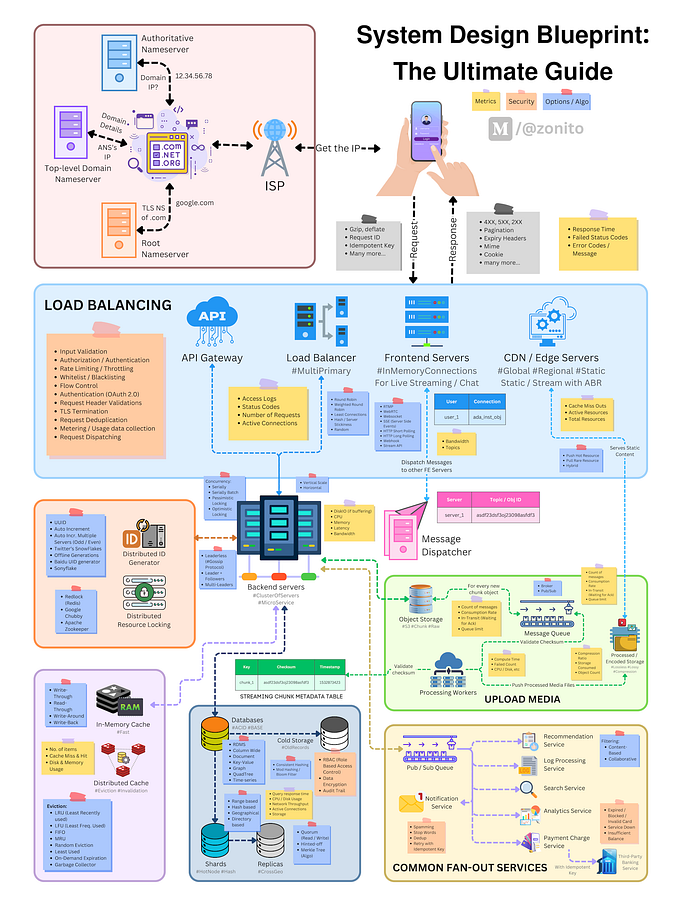Let’s Learn Elastic Stack (Part 4) — Kibana Architecture

Hello readers, If you’re a beginner to Elastic stack, I recommend you to read my previous blogs (Part 1) — Introduction, (Part 2) — Elasticsearch, (Part 3) — Logstash Architecture to get some prior knowledge before learning Kibana.
Kibana enables you to give shape to your data and navigate the Elastic Stack. Kibana is the visualization platform that is built on top of Elasticsearch and leverages the functionalities of Elasticsearch.

This diagram shows that Logstash is used to push data directly into Elasticsearch. This data is not limited to log data, but can include any type of data. Elasticsearch stores data that comes as input from Logstash, and Kibana uses the data stored in Elasticsearch to provide visualizations. So, Logstash provides an input stream of data to Elasticsearch, from which Kibana accesses the data and uses it to create visualizations.
Kibana acts as an over-the-top layer of Elasticsearch, providing beautiful visualizations for data (structured or nonstructured) stored in it. Kibana is an open source analytics product used to search, view, and analyze data. It provides various types of visualizations to visualize data in the form of tables, charts, maps, histograms, and so on. It also provides a web-based interface that can easily handle a large amount of data. It helps create dashboards that are easy to create and helps query data in real time. Dashboards are nothing but an interface for underlying JSON documents. They are used for saving, templating, and exporting. They are simple to set up and use, which helps us play with data stored in Elasticsearch in minutes without requiring any coding.
Kibana is an Apache-licensed product that aims to provide a flexible interface combined with the powerful searching capabilities of Elasticsearch. It requires a web server (included in the Kibana 4 package) and any modern web browser, that is, a browser that supports industry standards and renders the web page in the same way across all browsers, to work. It connects to Elasticsearch using the REST API. It helps to visualize data in real time with the use of dashboards to provide real-time insights.
With Kibana, you can:
- Search, observe, and protect your data. From discovering documents to analyzing logs to finding security vulnerabilities, Kibana is your portal for accessing these capabilities and more.
- Analyze your data. Search for hidden insights, visualize what you’ve found in charts, gauges, maps, graphs, and more, and combine them in a dashboard.
- Manage, monitor, and secure the Elastic Stack. Manage your data, monitor the health of your Elastic Stack cluster, and control which users have access to which features.
Features of Kibana
Kibana offers its users the following features −
Visualization
Kibana has a lot of ways to visualize data in an easy way. Some of the ones which are commonly used are vertical bar chart, horizontal bar chart, pie chart, line graph, heat map etc. Kibana visualizations are built on top of Elasticsearch queries. Using Elasticsearch aggregations (e.g. sum, average, min, mac, etc.), you can perform various processing actions to make your visualizations depict trends in the data.

Dashboard
Once you have a collection of visualizations ready, you can add them all into one comprehensive visualization called a dashboard. Dashboards give you the ability to monitor a system or environment from a high vantage point for easier event correlation and trend analysis.
Dashboards are highly dynamic — they can be edited, shared, played around with, opened in different display modes, and more. Clicking on one field in a specific visualization within a dashboard, filters the entire dashboard accordingly.

Search query and Filters
You can make use of filters and search queries to get the required details for a particular input from a dashboard or visualization tool.
Kibana Searches — Searching Elasticsearch for specific log message or strings within these messages is the bread and butter of Kibana. In recent versions of Kibana, improvements and changes to the way searching is done have been applied.
By default, users now use a new querying language called KQL (Kibana Querying Language) to search their data. Users accustomed to the previous method — using Lucene — can opt to do so as well.
Filters — To assist users in searches, Kibana includes a filtering dialog that allows easier filtering of the data displayed in the main view.
To use the dialog, simply click the Add a filter + button under the search box and begin experimenting with the conditionals. Filters can be pinned to the Discover page, named using custom labels, enabled/disabled and inverted.
Dev Tools
You can work with your indexes using dev tools. Beginners can add dummy indexes from dev tools and also add, update, delete the data and use the indexes to create visualization.
Reports
All the data in the form of visualization and dashboard can be converted to reports (CSV format), embedded in the code or in the form of URLs to be shared with others.
Plugins
You can add third party plugins to add some new visualization or also other UI addition in Kibana.
Coordinate and Region Maps
A coordinate and region map in Kibana helps to show the visualization on the geographical map giving a realistic view of the data.
Canvas
Canvas is yet another powerful feature in Kibana. Using canvas visualization, you can represent your data in different colour combinations, shapes, texts, multiple pages basically called as workpad.
Read https://www.elastic.co/kibana/features for more details of the Kibana features
References
[1] https://www.elastic.co/guide/en/kibana/current/introduction.html